Car Solutions Multimedia Video Interface Installation Manual
Browse online or download Installation Manual for Recording Equipment Car Solutions Multimedia Video Interface. Car Solutions Multimedia Video Interface Installation manual User Manual
- Page / 23
- Table of contents
- BOOKMARKS




Summary of Contents
Video Interface for AUDI A4, A5, Q5 without MMI panel With external touch screen panel support Installation Manual Release date : 2011.08.08 Model
2.3 OSD Buttons Activation www.car-solutions.com 10 >> >>> OSD buttons for DVD For DVD control via OSD menu installer shall connect D
2.4 OSD (On Screen Display) www.car-solutions.com 11 IMAGE - BRIGHTNESS - CONTRAST - SATURATION - HUE - SHARPNESS - USER IMAGE : To choose a option a
2.5 Factory Mode www.car-solutions.com 12 IMAGE - H-POSITION: horizontal movement of screen (image alignment) - V-POSITION : vertical movement of the
www.car-solutions.com 13 2.6 Parking Guideline setting FACTORY mode – Press ◀ buttons on the remote controller for 2 seconds. ① Set “ON” in “PARK ENAB
2.7 Touch Screen Panel Calibration www.car-solutions.com 14 ① First of all, press ◀ button on remote controller for 2 seconds. Then you can enter the
2.8.1 Remote Controller Buttons www.car-solutions.com 15 ① First of all, press ◀ button on remote controller for 2 seconds. Enter FACTORY mode, then
2.8.2 Remote Controller Buttons www.car-solutions.com 16 Programming Instructions > continued… c. Programmed values will appear as green text in t
2.9 DVD, CMMB Model Selection www.car-solutions.com 17 Factory Default : DVD TYPE - NECVOX/SANYO (For Chinese DVD) D
3.1 Installation Diagram www.car-solutions.com 18 LED DIP S/W POWER/CAN/RGB R-CAM A/V(IN/OUT) MULTIMEDIA VIDEO INTERFACE TOUCH LCD-OUT Control Box
www.car-solutions.com 19 3.2 Cautions on Installation Ignition key should be taken off before starting installation, interface power connection must
www.car-solutions.com 2 1. Before Installation 1.1 Main Specifications 1.2 Features 1.3 System diagram 1.4 Package content 1.5 Exterior 4 3 5 6 7 2. S
3.3 Installation www.car-solutions.com 20 Disconnect OEM cable from display and connect it to LCD-IN socket on sub-board. Be careful while OEM cable
3.3 Installation www.car-solutions.com 21 Connect touch screen cable (included in the package) to external touch screen panel flat cable and Touch s
3.3 Installation www.car-solutions.com 22 Connect TOUCH OUT cable (included in the package) to “TOUCH” socket of the video interface. T
4. Troubleshooting www.car-solutions.com 23 Q. I can not switch A/V sources. A.Check IR or Ground cable, and MODE button connection. Check LED lamps
www.car-solutions.com 3 1.1 Main Specifications 1. Inputs - 1 x Analog RGBCs (for navigation system) - 1 x REAR-C Input (for external rear c
www.car-solutions.com 4 - DVD, NAVI control by touch screen panel, OSD-buttons (optional) - Installation near OEM display - More convenient instal
www.car-solutions.com 5 1.3 System Diagram Headrest Monitors LCD INPUT\OUTPUT MCU VIDEO CIRCUIT VIDEO MUX POWER CIRCUIT TOUCH SCREEN CONTROLLER Power
www.car-solutions.com 6 IR cable (4P) * 1pc. POWER cable (24P) * 1pc. MODE button * 1pc. AV cable * 1pc. TOUCH OUT cable * 1pc. Rear view camera power
www.car-solutions.com 7 ① POWER/CAN/RGB ② AV inputs/outputs ③ Rear camera power output ④ LVDS output ⑤ Output for external touch screen panel connect
DIP # Function DIP S/W selection 1 RGB input ON : RGB Input is OFF OFF : RGB Input is ON 2 A/V1 input ON : A/V1 Input is OFF OFF : A/V1 Input is ON
Buttons Function POWER & PIP NOT USED MENU OSD Menu OK Selection or Mode change Move UP Move DOWN Move LEFT (or press 2 sec. – Factory Mode)


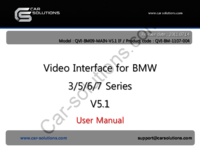











Comments to this Manuals