Car Solutions Multimedia Video Interface User Manual
Browse online or download User Manual for Recording Equipment Car Solutions Multimedia Video Interface. user manual for Mercedes [en]
- Page / 22
- Table of contents
- TROUBLESHOOTING
- BOOKMARKS
- Contents 2
- 1.1 Main specification 3
- 1.2 Features 4
- 1.3 System diagram 5
- 1.4 Components 6
- 1.5 Exterior 7
- 2.1 DIP switch 8
- 2.2 Remote control 9
- 2.4 Factory mode 12
- 2.6 Touch calibration 14
- 2.7.1 Remote control button 15
- >>> 16
- 2.8 DVD, DTV model selection 17
- 3.1 Installation diagram 19
- 3.2 Cautions on installation 20
- 3.3 Installation 21
- 4. Troubleshooting 22
Summary of Contents
www.car-solutions.com
2.3.1 OSD (on screen display) 10 Analog RGB Mode OSD * LANGUAGE : Choosing interface language while changing mode between A/V and DVD * TRANS : A
2.3.2 OSD (on screen display) 11 Video mode IMAGE * BRIGHTNESS * CONTRAST * SATURATION * HUE * SHARPNESS * USER IMAGE : Selecting one among 4
2.4 Factory mode 12 FACTORY mode – Press ◀ button 5 seconds long on the remote control. IMAGE Adjusting the position of navigation * H-POSITION :
2.5 Parking guide line setting 13 PARK * PARK ENABLE : Selecting whether to display the parking guide line or not on rear gear (default : OFF) * P
2.6 Touch calibration 14 >>> ① First of all, press ◀ button on remote control 2 seconds long. Then you can access to the FACTORY mode. ② Re
15 >>> ① First of all, press ◀ button on remote control 2 seconds long. Then you can access to the FACTORY mode. And go to IR MEMORY, UTIL.
16 >>> 2.7.2 Remote controller button Instruction> continued… c. The values that you registered will appear as green text in the marked a
2.8 DVD, DTV model selection 17 DTV TYPE UTIL – DVD/DTV TYPE If DVD/DTV type that you want to use is not NECVOX or SANYO, you have to register values
2.9 Switching mode via CAN wire 18 W204 7”, 5”(C-Class), W212 5.8”, 7” (E-Class) : Switching Mode by Return Button of jog shuttle as shown left. ※ I
3.1 Installation diagram 19 Original Monitor Connecting the original LCD cable CAN * Connect the Brown+Green wire of CAN cable offered to Black wire
Contents 2 3. Installation 3.1 Installation diagram 3.2 Cautions on installation 3.3 Installation 19 20 4. Troubleshooting 22 1. Before installatio
3.2 Cautions on installation 20 Ignition key should be taken off before starting installation, interface power connection must be the last step in
3.3 Installation Connect offered LVDS cable into LVDS-IN Main input of the interface sub board and offered LCD-Out cable into back of the Original Mon
4. Troubleshooting 22 Q. I can not switch A/V sources A. Check IR or Ground cable connection. Check LED lamps in the interface, if it is not on, che
1.1 Main specification 3 1. Product composition Multimedia Interface * 1ea Sub-board * 1ea 2. MULTIMEDIA INTERFACE input spec. 3 * A/V (N
1.2 Features 4 - More convenience to install with plug & play (LVDS cable offered) - Possible to move the displayed position of DVD, Navigation.
1.3 System diagram 5 DISPLAY (CAR MAIN BOARD) A/V 1 NAVIGATION Input (Analog RGB) CVBS (Rear camera) Car Screen Input A/V 2 A/V 3 VIDEO CIRCUIT VIDE
1.4 Components 6 LCD cable * 1ea POWER cable (24P) * 1ea LVDS cable * 1ea A/V cable * 1ea SUB BOARD* 1ea REMOTE CONTROL * 1ea (HLVDSC0018) (HPOWER001
1.5 Exterior 7 Dimension Horizontal length 125mm Vertical length 105mm Height 21mm ⑤ ⑥ ⑦ ① ② ③ ④ - SUB BOARD - (75*47*20) ⑫ ⑨ ⑪ ⑩ ⑬ ⑧ ①
2.1 DIP switch 8 ※ ON : DOWN / OFF : UP ※ DIP S/W usage example - Input Mode : A/V3, Navigation (RGB) - Select 5.8inch monitor - When original
2.2 Remote control 9 Key Function POWER & PIP Unavailable MENU Activating OSD menu OK Making a selection, changing image display ▲ Moving



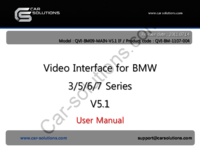




 (24 pages)
(24 pages)







Comments to this Manuals